Ultimately, it's not money that makes the world go 'round. It's music! From the first music I ever bought (a greatest hits album by Golden Earring on ... wait for it: cassette tape!) to hard-rock, disco, classical music, funk, soul, latin, jazz, blues and so much more, I have always enjoyed music. I have some 500 albums on vinyl and some 700 on cd. I know it's not the largest collection of music by far, but it's dear to me and holds many memories. Whether precious or painful, they're part of my life and always will be.
Last year I started considering the possibility to digitize my music collection. Even with 'only' 1200 albums it looked like a daunting task. With most cd's it was easy enough to do. Some cd's had copy protection though. Also, I don't own a USB record player, so digitizing my vinyl albums was going to be a challenge.
In this post I will share with you the seven software applications I used to make the process a little less daunting. These are: MusicBee, Equalizer APO, PEACE, youtubemp3.rip, TagScanner, HandBrake and Audacity.
All the below software is free and some is also open source.
MusicBee
download link: getmusicbee.com
It's nice to have a digital collection of your music, but it's useless if you don't have great software to listen to it. MusicBee incorporates everything I wish for in a great music player and then some. Some must-haves for me are:
- Great sound quality and a 10-band or 15-band equalizer,
- A pretty interface, preferably adaptable with skins,
- Tagging, of course, and preferably even auto-tagging,
- Speed, even with tens of thousands of songs,
- Ripping in different lossless and lossy formats, e.g. flac, m4a, Ogg Vorbis, mp3,
- Display artwork,
- Add comments,
- Add ratings per song or per album,
- Ease of use.
Nice-to-haves:
- The possibility to use WinAmp plugins,
- Support for online radio stations,
- Support for podcasts.
MusicBee has all of the above and more. I really can't see myself using any other music player anymore. On Windows, that is: unfortunately there is no Linux or macOS version of MusicBee.
A pretty good Linux alternative is Lollypop. If you're on macOS you're on your own, as I stay away from that as far as I can.
Pros
All the above and more:
- MusicBee is free,
- Automatic music jukebox,
- Groove Music support,
- Sync with devices,
- As many playlists as you need,
- A lot of configurable settings,
- Many skins, even ones that make MusicBee look like iTunes or WinAmp,
- Great active community and forum.
Cons
Does it have any? Sure:
- You can get lost in the enormous amount of options,
- MusicBee has a steep learning curve,
- MusicBee is available for Windows only. Then again, MusicBee would be an excellent reason for any Linux or macOS user to start using Windows...
Okay, maybe not, but MusicBee is reported to run fine under Wine as well.

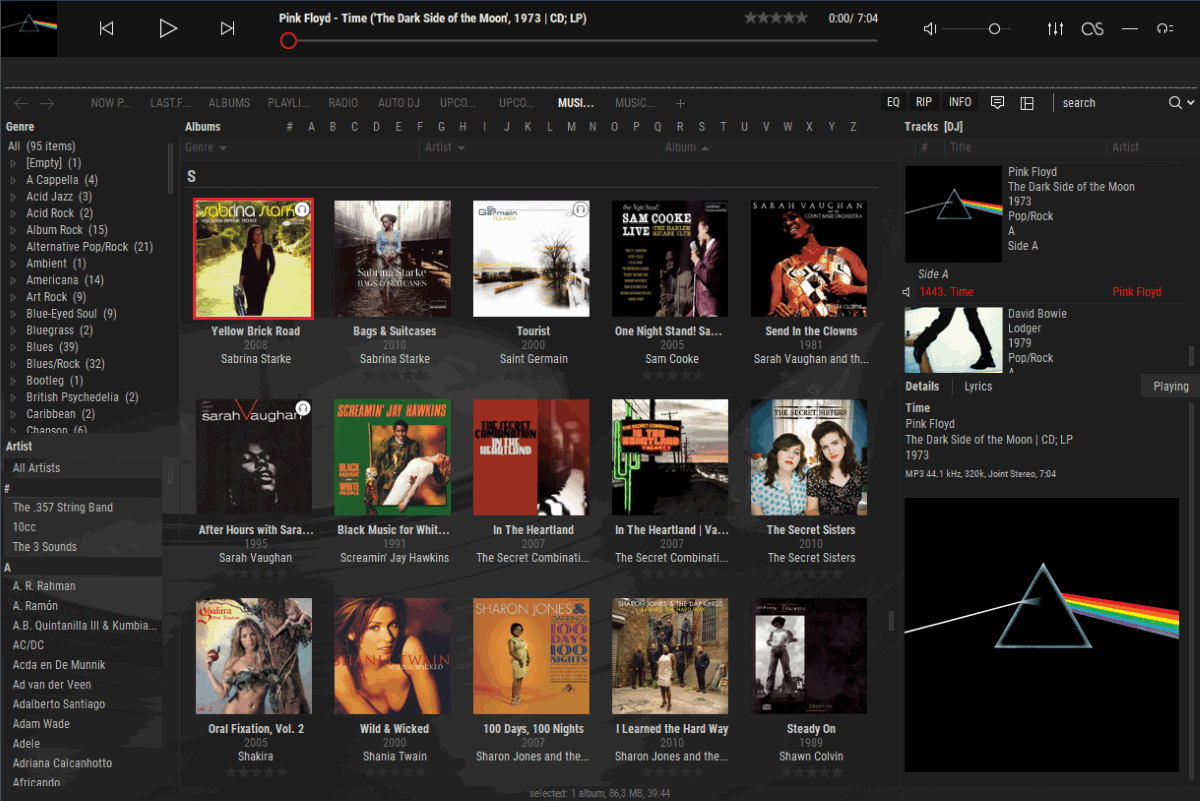
MusicBee with the DarkRED skin from the Dark-Metro Series
Equalizer APO
download link: sourceforge.net
unofficial support link: equalizerapo.com
You don't need an external equalizer for MusicBee, since it has an excellent equalizer built in. However, wouldn't it be nice if you had a system wide equalizer? One that worked with music from iTunes, Groove, YouTube, Google Music, Spotify or your favourite online radio station?
With Equalizer APO you do! It works with any online and offline music source.
Pros
- Free and open source,
- Equalizer APO works with any online and offline music source,
- Very lightweight,
- Unlimited filters,
- Compatible with multiple channels,
- Easy to use interface.
Cons
- Equalizer APO is only available on Windows.
- It doesn't seem to be under active development at the moment; the latest version (v1.2) is from July 2017. It does work on Windows 7, 8.1 and 10 and reportedly even on Windows XP.

Equalizer APO
PEACE
download link: sourceforge.net
Although I didn't have a problem with Equalizer APO's interface, Dutchman Peter Verbeek thought he could build an even better interface. And so he built PEACE, short for 'Peter's Equalizer APO Configuration Extension'.
Pros
- Free and open source,
- Additional effects panel for balance, crossfeeding, delay, etc.,
- A graph window,
- Control by tray, hotkeys and desktop shortcuts,
- Automatic activation by program start and device selection,
- Support for themes (yes! A dark mode :o) ),
- and much more.
Cons
I really couldn't find any.

PEACE
youtubemp3.rip
link: youtubemp3.rip
Errr... youtubemp3.rip? As in download illegally from YouTube?
I know, many people frown upon that. And rightly so: artists have every right to their money, which they won't get if you just get their music off YouTube without payment.
But what if you have an album, legally and paid for? Like a rare 1951 recording of Gershwin's Porgy and Bess and you don't have a USB record player? Or suppose you legally bought a CD by, let's say, Sheryl Crow but you cannot copy the music, because the CD is copy protected?
I think that if I own an album, I am entitled to make a digital copy of that album, as long as it's for my personal use.
I guess there are many ways to download music and there are many sites that illegally offer music or torrent files. While that may be an option, you can also go to youtube.com and search for a playlist of the album that you need or for individual songs of the album. Once found, copy the YouTube URL, head over to youtubemp3.rip, paste the URL for the playlist or song and hit [Get MP3].
It's as simple as 1, 2, mp3!
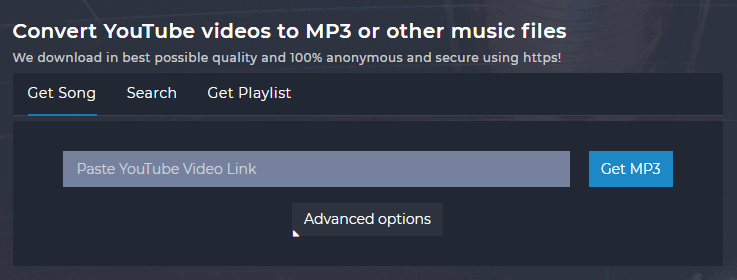
youtubemp3.rip
TagScanner
download link: xdlab.ru
After you download your mp3 files from youtubemp3.rip, you are left with just a couple of mp3 files. Often they are not correctly tagged and miss most or all meta information, such as artist, album, year, number, etc.
That's where TagScanner comes in. TagScanner can edit tags of most modern audio formats, rename files based on the tag information, generate tag information from file names, and extract text from tags and file names.
It has a tag editor with batch functions and special features, with support for ID3v1, ID3v2, Vorbis comments, APEv2, WindowsMedia and MP4 (iTunes) tags. TagScanner can get the information to tag your music files from online databases and add that information to your files.
This is a comprehensive list of its main features:
- Rename files based on the tag and file information,
- Edit tags of multiple files at a time,
- Import tag information and album art from online databases like freedb, Discogs or Amazon,
- Generate tag information from file (or folder) names,
- Re-format and re-arrange the tag fields,
- Replace text and convert case in tags and file names,
- Resize cover art for portable devices on the fly,
- Convert tag versions,
- Create playlists quickly,
- Export information to HTML, XML, CSV or any user-defined format.
It's pretty impressive and I suggest you go ahead and give it a try.
TIP: to get you underway quickly, I suggest you number an album's mp3 files first to get them in the correct order: come together.mp3 becomes 01 come together.mp3, something.mp3 becomes 02 something.mp3, etc. Then start TagScanner, point to the folder that contains your mp3 files, in the right column choose the Service to retrieve the information from and the media format (CD, Vinyl, File or LP), choose the correct artist and album or enter those yourself, then click the right arrow behind the 'Search Album, Artist, ID' field, click Preview on one of the found matches, then click Save if you're satisfied with the results.
TagScanner can also get its tag data from a text file.
Pros
- TagScanner is freeware,
- The program is under active development,
- It's incredibly versatile,
- An excellent manual is available online (link),
- Searches are very fast.
Cons
- TagScanner is for Windows only,
- At first sight, I found the interface to be not very intuitive.
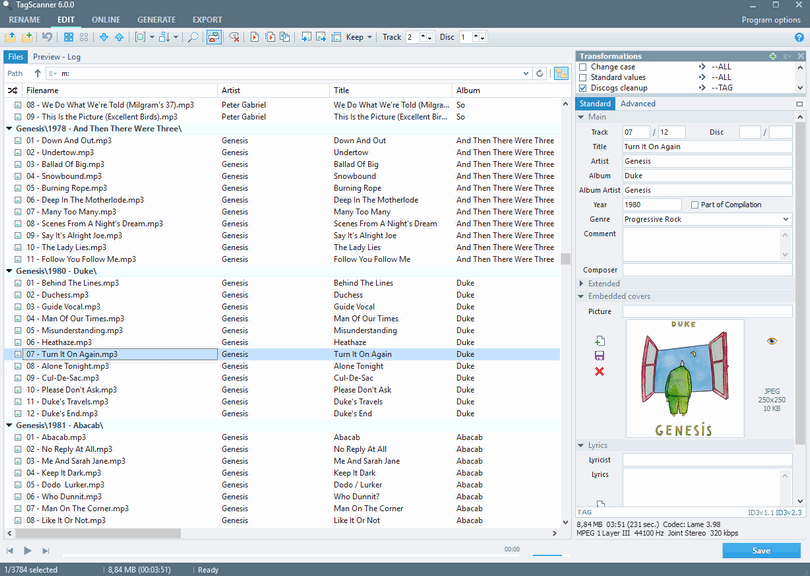
TagScanner
HandBrake
download link: handbrake.fr
As its website says: HandBrake is a tool for converting video from nearly any format to a selection of modern, widely supported codecs.
Besides CDs, LPs and the odd cassette tape, I also have a few music DVDs. Obviously these need to be digitized as well. That's what HandBrake is a great tool for. It converts DVDs, but also any video you may have recorded from tv or on your phone.
Pros
- HandBrake is free and open source,
- It converts video from nearly any format to nearly any format,
- HandBrake is available for Windows, macOS and Linux.
Cons
I couldn't find any.
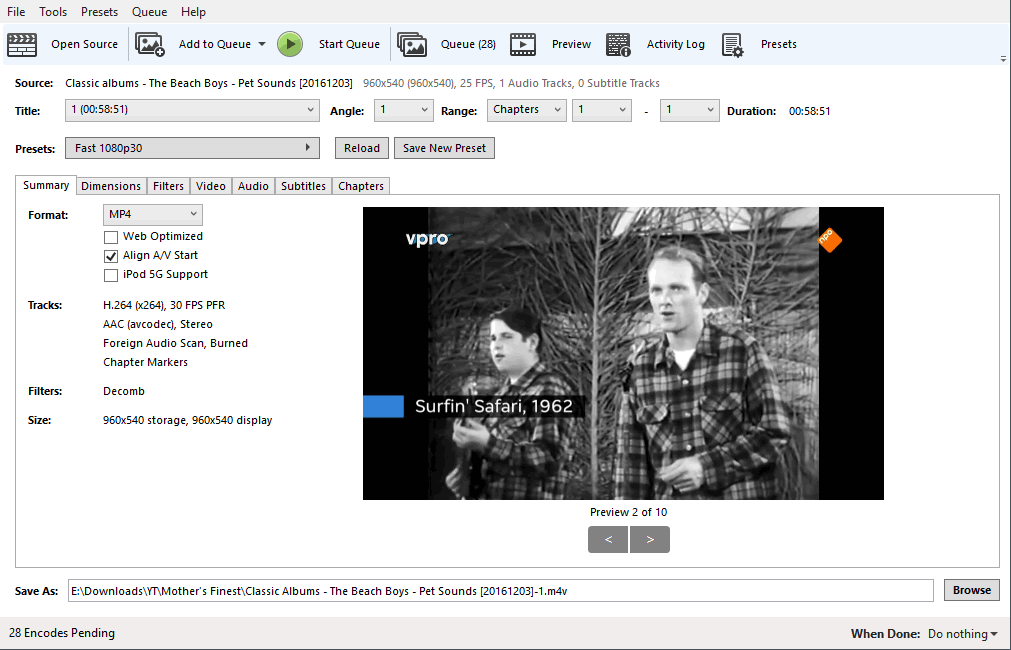
HandBrake
Audacity
download link: audacityteam.org
Audacity is probably the best known of the seven programs reviewed in this post. It is an easy-to-use, multi-track audio editor and recorder and is available for Windows, macOS and Linux (notably Ubuntu). Furthermore, it's free and open source and supported by a very active and enthousiastic community.
In one of my other projects I use Audacity to mix and edit audio for podcasts. Regarding the subject of this post, I use it to convert the m4v audio files from HandBrake to m4a or other formats. That sounds a bit cumbersome, but I haven't yet found a program that can automatically convert m4v files to a pure audio format. Fortunately I don't have that many music DVDs.
I would love to tell you about all the great features Audacity has to offer, but there's simply not enough room in this post. Besides, you can find an excellent manual for Audacity online at manual.audacityteam.org.
Pros
- Audacity is free and open source,
- Audacity is available for Windows, macOS and Linux,
- It is being actively developed,
- It is supported by an active forum and user group,
- Great online manual,
- Audacity has so many features, it's almost dizzying.
Cons
None that I can think of.

Audacity (the screenshot shows 'Dark Audacity')
I would love to hear what music software you use, whether it be to create music, to listen to music, to rip music or to edit audio. Please leave your comments below and I'll be sure to answer!
Comments
Post a Comment